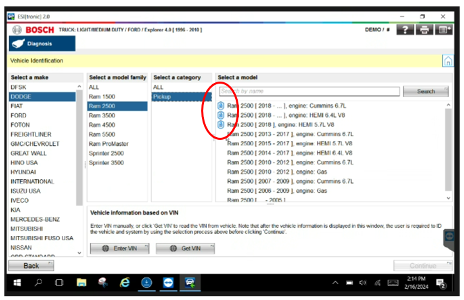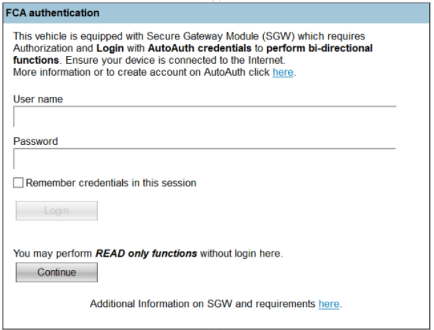Secure Gateway
OEM Approved Solutions to Vehicle Security Access Requirements
Bosch ADS Series and ESI[truck] tools are FCA approved for secure access to unlock the Secure Gateway Module (SGW) found in late model vehicles - seamlessly and within seconds.*
* Requires AutoAuth Subscription
What is Secure Gateway Module (SGW) and what is impacted?
- More OEMs are implementing security measures on newer vehicle models to protect the vehicle’s communication networks from potential cyber-attack exposure and hacking
- Starting with most 2018 models, FCA implemented a Secure Gateway Module (SGW), similar to a "firewall", to protect the vehicle network
- Only certified diagnostic tools with Wi-Fi access are compliant to properly unlock the gateway’s tester authentication process to perform these diagnostic functions
- Functions requiring SGW unlock:
- Clearing DTCs
- All bi-directional functions (calibrations, relearns, actuations, and adjustments)
What are the requirements to access
SGW-equipped vehicles?
Unlocking FCA Secure Gateway Module-protected vehicles with Bosch ADS and ESI[truck] requires 2 steps:
- AutoAuth Account Set-up:
Complete a one-time account setup and tool registration with AutoAuth - Tool Requirements:
- Bosch ADS Tools – Update to version 4.0 software or higher, connected to Wi-Fi, and enter AutoAuth credentials when prompted on tool
- Bosch ESI[truck] – Update to version 2024/2 software or higher, connected to Wi-Fi and enter AutoAuth credentials when prompted on tool
Get set up with AutoAuth
Shop Owners
- Create AutoAuth user account (free)
Create your Shop Account. Log into your User account, then click Icon as shown below.
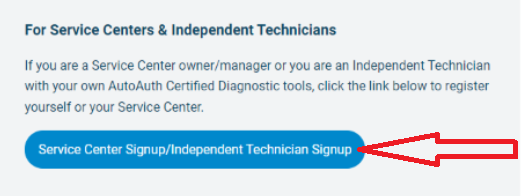
- Add techs as users to Shop Account
- Add scan tools to shop account
- Select the correct manufacturer
- Add tool Serial numbers:
- ADS 325/625: use the serial number on back of the tablet when adding tool
- ADS 525X/625X: use serial number on back of VCI when adding tool
- ESI[truck]: find serial number in software:
- Main Menu, Licensing - named KTS Truck ID
- Main Menu, Hardware Settings, then click Test Connection - named Module ID
- Module ID and KTS Truck ID example: P000012345
- Use only the last 9 digits of this number to register in AutoAuth: 000012345
Technicians
- Create AutoAuth user account (free)
- Provide your username to the shop owner to be added to the shop account
Any registered user can use any tool within a registered Shop Account. A scan tool serial number can only be assigned to one shop in the AutoAuth system.
Bosch ADS Seamless SGW Access
After AutoAuth account is set-up, confirm your ADS tool is updated to the version 4.0 or higher software and connected to WiFi
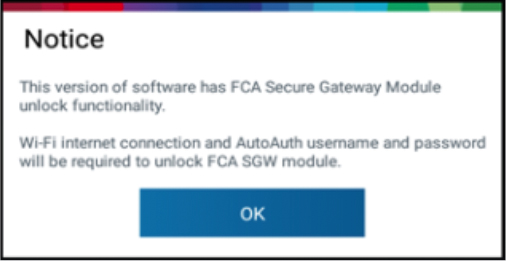
Functions that requiring unlocking (clearing DTCs, bi-directional functions) will prompt for AutoAuth username and password.
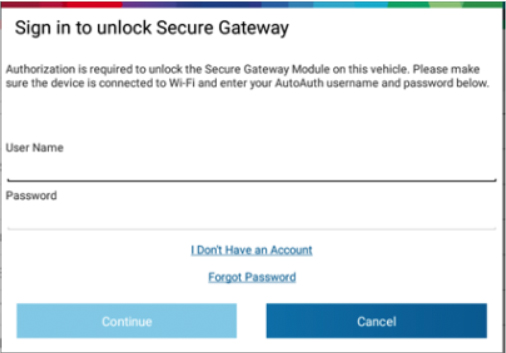
Bosch ESI[truck] Seamless SGW Access
After AutoAuth account is set-up, confirm your ESI[truck] is updated to the version 2024/2 or higher software and connected to WiFi